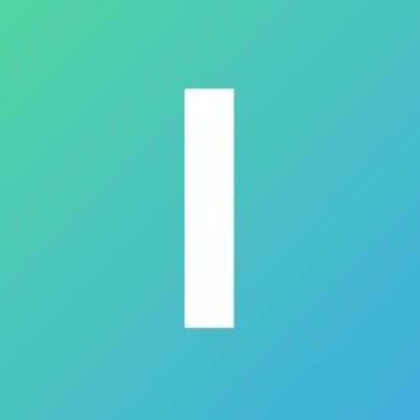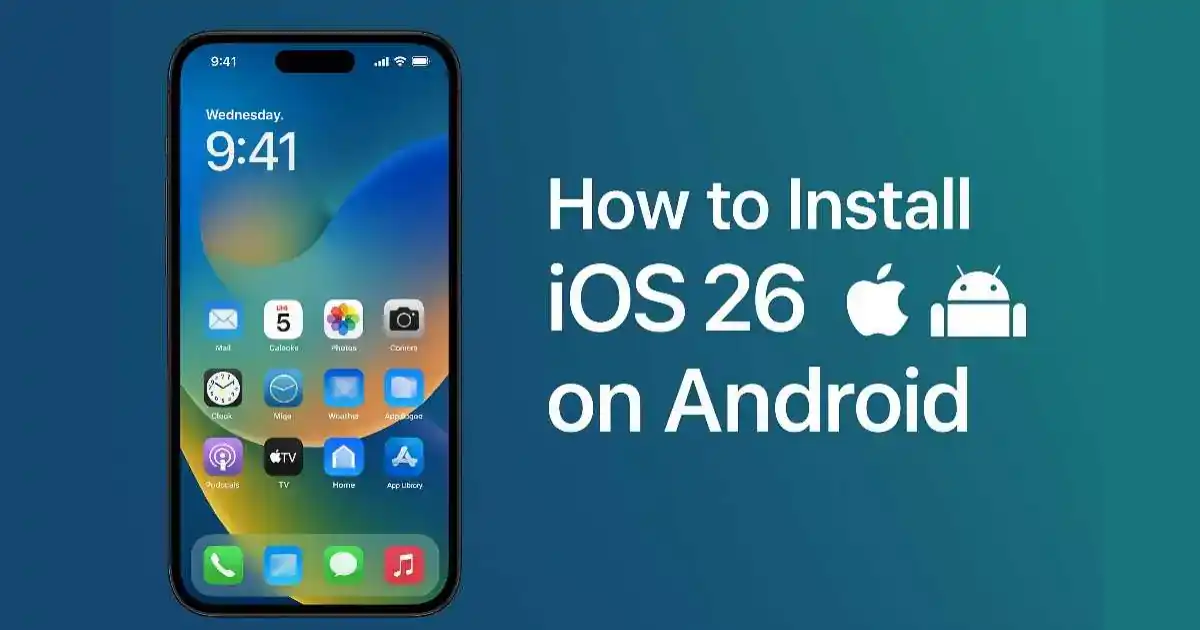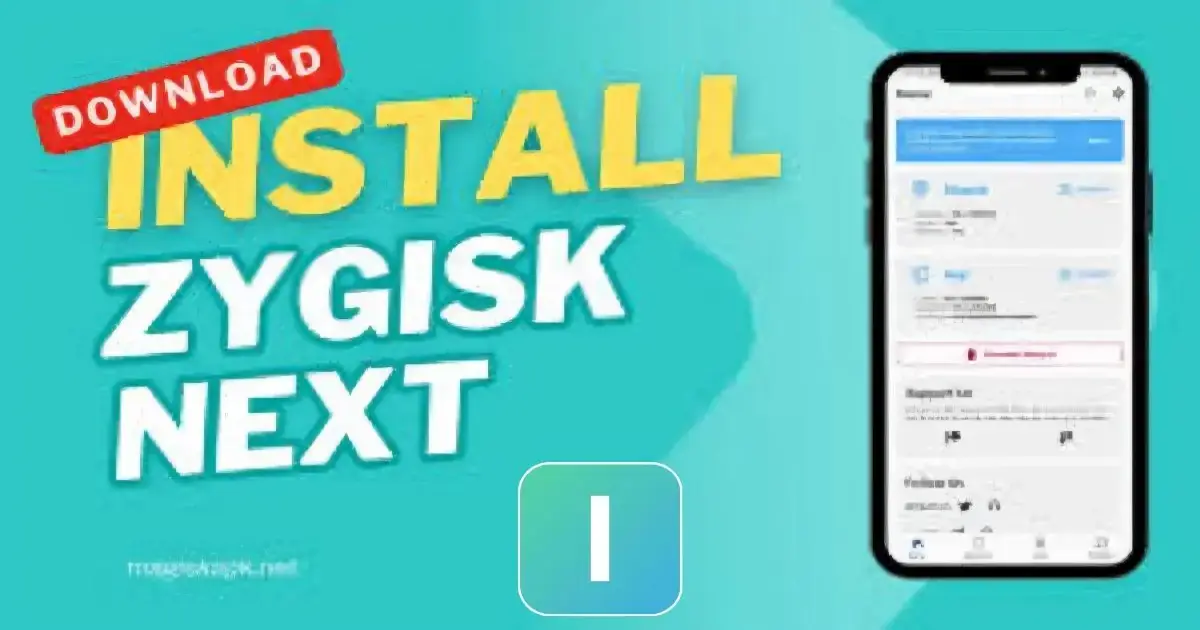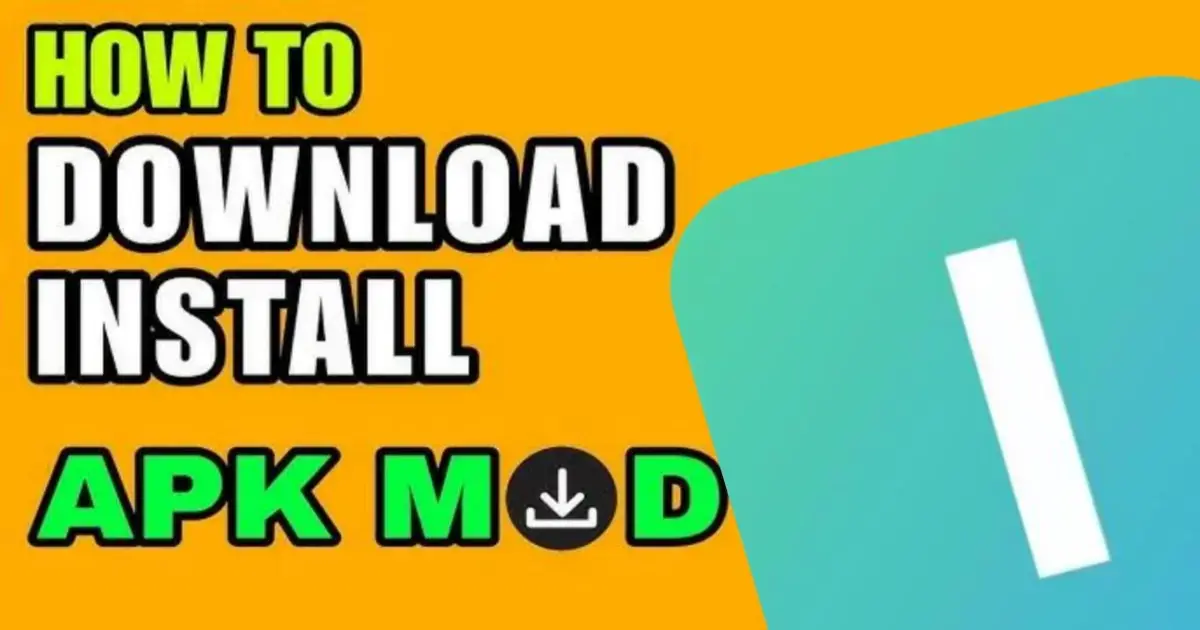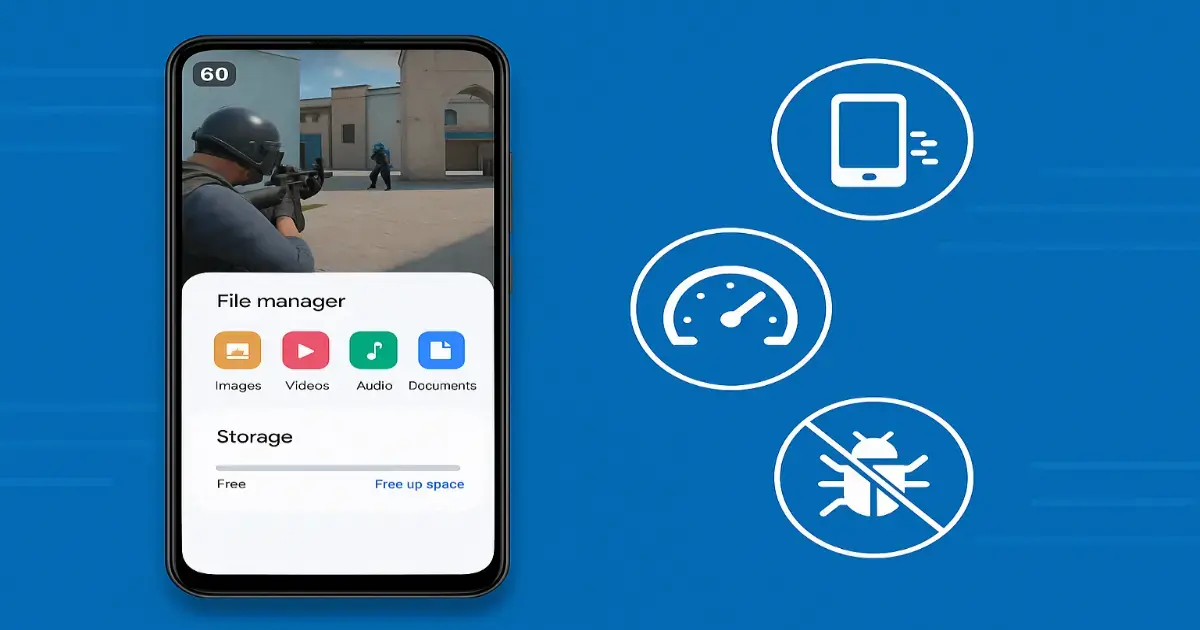How to Install iOS 26 Look on Android Phone (Complete Guide)
Apple recently unveiled iOS 26 with a stunning new “Liquid Glass” UI, redesigned icons, blurred control center, and immersive transitions. While this new OS is exclusive to iPhones, Android users can now replicate 90–95% of the iOS 26 experience using third-party apps, launchers, and customization tools.
In this guide, you’ll learn how to make your Android phone look and feel like iOS 26 — both with and without root access. This includes dynamic island, blurred UI, lock screen, control center, and icon pack setup.
Tools You’ll Need (No Root)
| Purpose | App Name | Availability |
|---|---|---|
| Home Screen + App Library | **Launcher iOS 18** | Play Store |
| Control Center | **Control Center iOS 18** | Play Store |
| Lock Screen Style | **Lock Screen iOS 17/18** | Play Store |
| Dynamic Island | **dynamicSpot** | Play Store |
| iOS 26 Icons | **iOS 18 Icon Pack** | Play Store |
| Liquid Glass Wallpaper | **Gradient Wallpapers + Blur App** | Play Store |
| Widget Styling | **KWGT + iOS Frost Presets** | Play Store |
Step-by-Step Setup (No Root Required)
Step 1: Install iOS Launcher
- Download Launcher iOS 18 from Play Store
- Set it as your default launcher
- You’ll get an iOS-style home screen, app library, and app swipe gestures
Step 2: Apply Control Center
- Install Control Center iOS 18
- Grant necessary overlay and accessibility permissions
- Pull-down gesture from bottom-right will now show iOS-style controls
Step 3: Enable Dynamic Island
- Install dynamicSpot
- Enable it for apps like Music, Call, Timer, Charging, etc.
- It mimics iOS 14 Pro’s dynamic island experience
Step 4: Add iOS Lock Screen
- Use Lock Screen iOS 17/18 app to simulate iPhone-like notifications and time layout
- Make sure to allow permissions for notifications
Step 5: Set Liquid Glass Wallpaper
- Choose high-resolution gradient wallpapers
- Use apps that support blur behind effect or enable wallpaper blur from your system if available
Step 6: Install iOS Icon Pack
- Use iOS 18 Icon Pack through the launcher
- It will apply monochrome or colorful icons like iOS 26
Optional: Advanced iOS 26 Look (For Rooted Devices)
If your device is rooted with Magisk, you can go even deeper into mimicking iOS 26 with the following modules:
Required:
- Magisk + Magisk Manager
- QuickSwitch module (to change recent apps layout)
- Apple SF Font Magisk module
- Monet Glass SystemUI Mod
- iOS 26-style Status Bar Overlay
Optional:
- Install iOS Port GSI (Project Peux unofficial build) if your device supports Treble
- Use Substratum Lite or Shizuku for theme overlays
Troubleshooting: Fix Lag, Crash, OBB Errors
After installing these apps, some users may experience lag, APK crashes, or issues with OBB/Data files. If you face such problems, don’t worry.
We’ve written a complete solution guide for all common Android errors here:
🔗 Fix all Android MOD APK / OBB / Crash / Lag Issues – Full Guide
In this guide, you’ll learn:
- How to fix app lag, crash, and black screen issues
- Correct placement of OBB/DATA files
- Storage permission fixes for Android 11+
- RAM and performance optimization tips
Performance Tips for Low-End Devices
- Turn off blur effects in Control Center and Wallpaper for better performance
- Avoid running too many overlays together (Dynamic Island + Control Center + Lock Screen)
- Use lightweight icon packs if RAM is low
- Enable “Memory Extension” (on MIUI) or reduce animation scale from Developer Options
Is It Safe?
- No-root method is 100% safe and reversible
- Rooted users should take a full backup using TWRP or OrangeFox Recovery before applying SystemUI mods
Final Thoughts: Real iOS 26 Feel on Android
Although you can’t install the actual iOS 26 on Android (due to Apple’s closed system), these tools and tweaks can make your Android phone look nearly identical to iPhone’s iOS 26.
With the right launcher, control center, lock screen, and dynamic effects — you’ll enjoy the visual beauty of iOS while keeping Android’s power and freedom.
If you face any errors during setup or want to fix crash or OBB issues, check our guide here: